
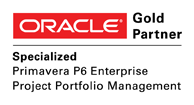
An HPS Company Tel: +44 2031 740070 Fax: +44 1926 623001 Sales: 0800 242 5204 sales@www.pcfltd.co.uk
Frequently Asked Questions
This page provides answers to frequently asked questions about our products. Unless specifically stated, entries refer to both QEI and LinearPlus.

Home > Products > Frequently Asked Questions
Frequently Asked Questions
If you have a question which is not listed here - please contact us!
- General Product Related
- Installation
- License Management
- Troubleshooting
- Interfacing with Primavera
- Interfacing with Microsoft Project
- Importing CAD (DXF) graphics files
General Product Related
Why do your products use a proprietary database?
The data that they operates on is almost entirely hierarchical and consists of trees of many different object types. This is an extremely bad fit for relational database technology - experiments with a prototype system using a relational database backend show a 100x performance degradation in some areas. You will not find any major CAD systems based on relational databases, for the same reason. We are constantly reviewing available database products and may migrate to a different platform in a future release if we believe that it can deliver the necessary performance.
Are QEI and LinearPlus client/server applications?
No - the database engine is integrated into the applications. However, you can install and run them on a remote server in the same way that you can have shared copies of Microsoft Office applications like Word or Excel. It is however possible to create a true client server environment running either product if it is deployed using Windows Terminal Server or Citrix.
Are there any limitations on database size?
One of our customers built a model which represented a 20 year high level maintenance forecast for a fleet of over 100 aircraft. This contained over 250,000 tasks, each with up to 10 resource assignments. These databases are around 500Mb and represent the practical limit at present.
What graphics file formats can your products import?
You can create symbols from most common bitmap graphics files (eg JPEG, BMP, GIF...). Because our products are based on vector graphics you can also import vector files in DXF format, which are converted into native database objects (eg lines, circles, text...). The most common sources of vector data are CAD systems such as AutoCAD or MicroStation.
How do I include screenshots from your software in other documents?
The high level of detail in the graphics generated by QEI and LinearPlus means that simply taking a copy of the program window (ALT-PrintScreen) and pasting it into a document at a fraction of its original size will result in a fuzzy unreadable mess. For this reason, QEI can export whatever is displayed in the window in Windows Enhanced Metafile (.EMF) format. This is a vector format that is understood by all Office applications and can be rescaled without losing picture quality.
Can I create PDF files from your products
You can do this by installing a third party printer driver that creates PDF files (such as CutePDF) and then printing in the normal way from within the application.
Can your products publish data to the web?
You can export both graphical and tabular views to HTML files, using templates and style sheets to define the look and feel of the pages produced. The graphics content can be exported as JPG images, or in SVG (Scalable Vector Graphics) format. This creates images of much higher quality, but at present Internet Explorer requires a browser plug in to display the data. We have tested the Adobe one successfully.
Can QEI run as a server process?
It is possible to start up QEI so that it does not display any user interface, and simply sits waiting for commands via DDE. This is useful if you want to use it as a "back end" for generating sets of charts as part of an automated process, for example. This type of setup generally requires some custom macro coding.
Installation
When I insert the CD-ROM in my PC the Installation Wizard does not start. How do I install the product?
You can install the product by using Explorer to view the contents of the CD-ROM and then double-clicking on SETUP.EXE.
Can I install the products from a disk image?
You can copy the product CD-ROM to a disk drive and install from there without problems.
How do I tell what version of the product I am running?
Within the application, click the Help menu and then About QEI Exec/LinearPlus. The dialog box displayed shows you:
- The current version of the software
- The revision level of any standard installed patch
- The name and revision of any custom patch
- The revision level of the current database
- The access mode of the current database
License Management
When I start the product, I get a message saying "The license for feature [productname] on this machine has expired"
You will need to obtain a new license from PCF to be able to run the product again.
When I start the product, I get a message saying "No license found for feature [productname] on node [machinename]"
This means that the product has been unable to obtain a license. This can occur for a variety of reasons, the most obvious being that no license has actually been registered with the system. Please refer to the Installation Guide for details on how to register a license for standalone and networked systems respectively.
For systems with networked licences, another possible reason is that your network contains bridges or routers which are configured to block broadcast packets; if this is the case then the standard license request will fail if the License Server is on a different network segment. To prevent license requests from using broadcast packets you should define an environment variable called LSFORCEHOST on each machine running the product and set it to the IP address of the License Server.
Why does my system now pop up a dialog saying "License expires in nn days"?
This message means exactly what it says - when there is less than one month until the expiry date of a time limited license, the product will issue a warning message every time you start the application.
Troubleshooting
When I start the product, I get a message saying "Access denied due to clock tamper detection"
The SentinelLM License Manager is designed to detect any attempts to "rewind" the system clock in order to bypass the expiration date of a time limited license. If you see this message and no such tampering has taken place, please contact PCF for assistance.
My system displays "System Error - abnormal termination" and a Message window containing
"Cannot access message file 'QEIDIR:\run\qei.mfl' - File does not exist"
This will occur if the product is unable to locate the correct set of registry data. If you are comfortable working with the registry, you may be able to use the information in Appendix A of the Installation Guide to determine the exact cause of the problem. If not, please contact PCF for assistance.
My system hangs while displaying a Message window containing "(PML 41) Unable to open macro file -
File does not exist - Database no.="
This will occur if the product cannot find the macro pointed to by the STARTUP variable in the registry. If you are comfortable working with the registry, you may be able to use the information in Appendix A of the Installation Guide to determine the exact cause of the problem. If not, please contact PCF for assistance. Please also note that by typing "quit y" at the database prompt you can exit the system cleanly without having to terminate it.
Interfacing with Primavera
How do you import data from P3?
There is a wizard to import data from P3. This uses ODBC to access data exported into dBase files, although you also have to export the project (and optionally the WBS) data first so that it is in a form that can be read. Note that as you cannot export calendar data from P3, you also need to set up the calendars in the product to match those in P3.
How do you import data from Primavera P5/P6?
There is a wizard to import data from Primavera. The functionality available depends on the product and the license version, but typically includes calendars, WBS, baseline and current schedule, resources, logic, codes and user defined fields.
How do you export data from QEI back into P3/P5/P6?
At present there are no wizards to carry out this operation, but the standard data export functions within our products provide a number of ways of achieving this.
Why doesn't you use ODBC to access P3 data directly?
The Btrieve ODBC driver on the P3 CD-ROM is specifically licensed for InfoMaker and only operates in "demo" mode for other applications. We have looked into licensing it ourselves, but the driver vendor's OEM licensing terms currently make it uneconomic to distribute it with our products.
Can your products interface with Primavera running InterBase?
We no longer support Primavera in standalone mode hosted on the Interbase database engine.
Why don't your products use the Primavera API?
The API is written in Java, which makes it very hard for us to integrate it into our current product architecture. Our current interface combines use of the SDK with a dynamically generated direct database connection that provides security, performance and ease of administration in multiuser environments. This also means that it works with P6 PPM as well as P6 EPPM, since the API now only ships with EPPM (and at extra cost).
Interfacing with Microsoft Project
How do you import data from Microsoft Project?
There is a wizard to import data from MS Project, from 95/98 up to Project 2010. This is carried out via MPX for the early version, while Project 2000 and later require you to have exported your project to either Access or SQL Server so that it can be accessed via ODBC. It is also possible to import the XML files generated by the latest versions.
How do you export data from QEI back into Microsoft project?
At present there are no wizards to carry out this operation, but the standard data export functions provide a number of ways of achieving this.
Importing CAD (DXF) Graphics Files
What CAD systems do your products support?
DXF is an AutoCAD proprietary format, and has evolved with AutoCAD. Most other CAD packages (eg MicroStation) can export DXF data in a variety of versions of DXF; Our products are able to import data in DXF R14, R15 and AutoCAD 2000 formats.
What entities does the interface support?
Our products can only deal with 2D data, and make no attempt to process any 3D data at all. The interface cannot handle embedded OLE objects, bitmapped image files or references to other linked drawings.
My DXF file won't import - what do I need to do?
Here are some tips to improve the likelihood of your DXF data importing correctly:
- export the file to the oldest (ie simplest) DXF version supported
- use the "de-block" option to remove embedded blocks from the generated DXF data
- use the maximum available precision for exported data values (eg 8dp)
My imported DXF symbol has circles all over it
This problem occurs when the imported data contains very small ARC objects and the converted control point coordinates in QEI or LinearPlus overlap. You can often resolve this by increasing the size of the sheet onto which you are importing the DXF data - try making it 10x larger than normal, via the Sheet Properties dialog box.
Preferred Supplier
Commit to using PCF as your preferred Primavera provider and enjoy proportional savings on software consultancy and training.
Contact our Sales Department to discuss your requirements and to obtain a discount schedule.
Need a Demo?
Contact us now to arrange a product demonstration.
If you are not based in the UK, we can deliver live demonstrations to your desktop via the internet, with toll-free conference call facilities.

